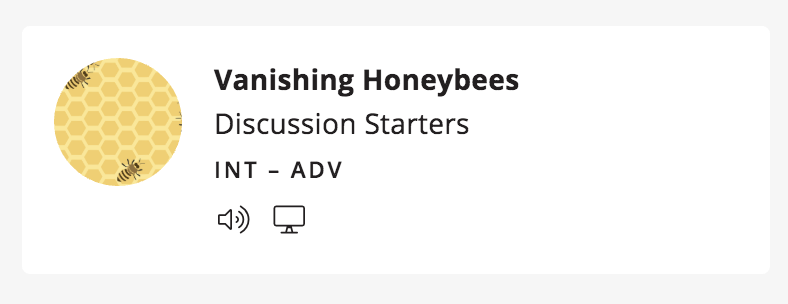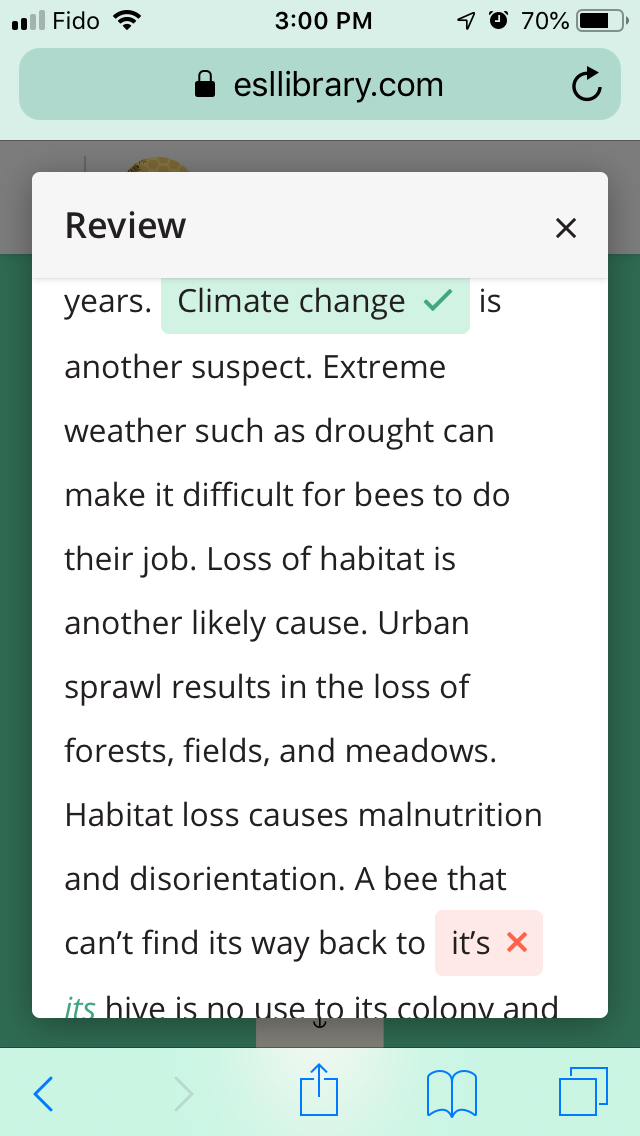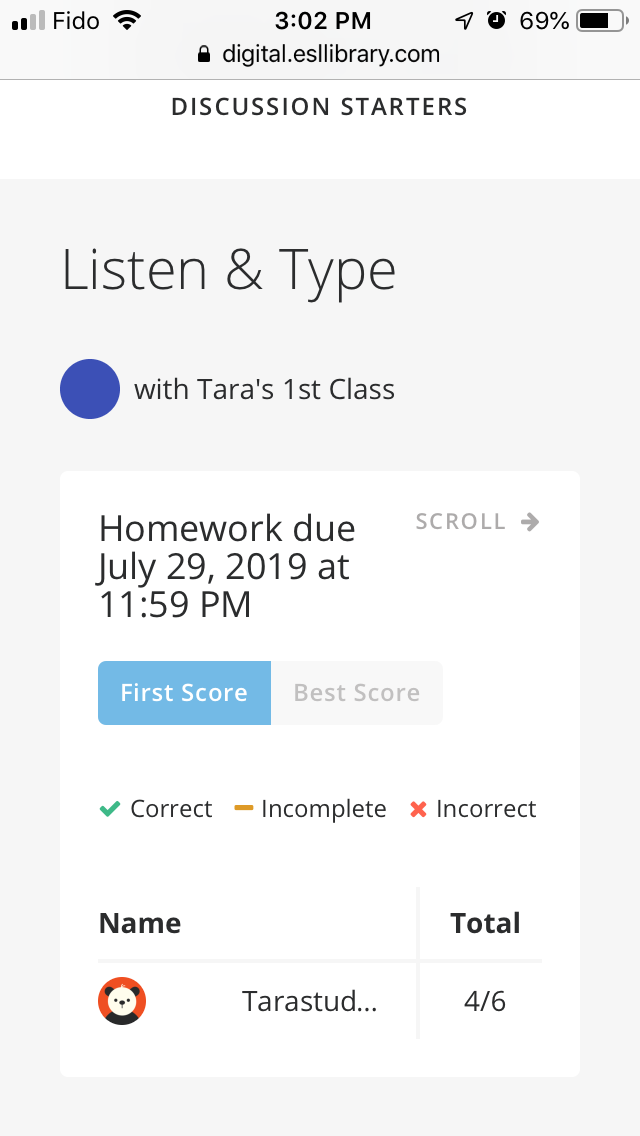Blended learning is an approach to learning that combines face-to-face and online learning experiences.
Blended Learning
Are you experimenting with blended learning and the flipped classroom approach? Try ESL Library’s new interactive Listen & Type task. (Scroll down for video demo.) As a Plus plan user, you can now assign this task to your students for homework or in-class work (with headphones). Your students can do the interactive task on any mobile device or computer. (As a Standard plan user, you can launch this task in class and work on it together on a shared screen.)
If you’re an ESL Library subscriber, your students are likely familiar with this task type because many of our topical paper-based lessons have a similar gap‑fill task. Now, in addition to getting reading, listening, and spelling practice, your students can improve their digital literacy.
Note: The Listen & Type task doesn’t have to be used as a final task in a reading lesson. It can be assigned as a preview task, a review task, or an assessment or diagnostic task. It’s also useful for students who want extra homework practice. Other parts of our lessons, such as discussion questions, surveys, and role‑plays, are more suitable for face‑to‑face, in‑class work.
Assign Tasks
Go to the reading lesson of your choice and toggle to Digital. Then choose Assign Tasks and assign the Listen & Type task with the due date of your choice to the class of your choice.
Task Features
The Listen & Type task features the main reading and audio recording from a reading‑based ESL Library lesson. As students listen to the recording they can follow along with the text and type in the missing words.
Review
After students complete the Listen & Type task, they can listen again and review any mistakes they made.
View Results
As a teacher, you can see your students’ Listen & Type results after they complete the task. Make sure you are logged in. Then go to Class Prep and navigate to Results.
Lesson Sections
The Listen & Type task is currently available in the following sections:
Look for the computer screen icon to check if a lesson has digital tasks.