Are you looking for the Results page? You can now manage your classes, students, and assignments/results in one convenient location called My Classes. Here are some simple instructions for finding results and other related features:
1. Go to My Classes
Find Class Prep in the main navigation bar from any page on ESL Library. Choose My Classes.

2. Choose a Class
Choose a class that you want to manage or view results for.
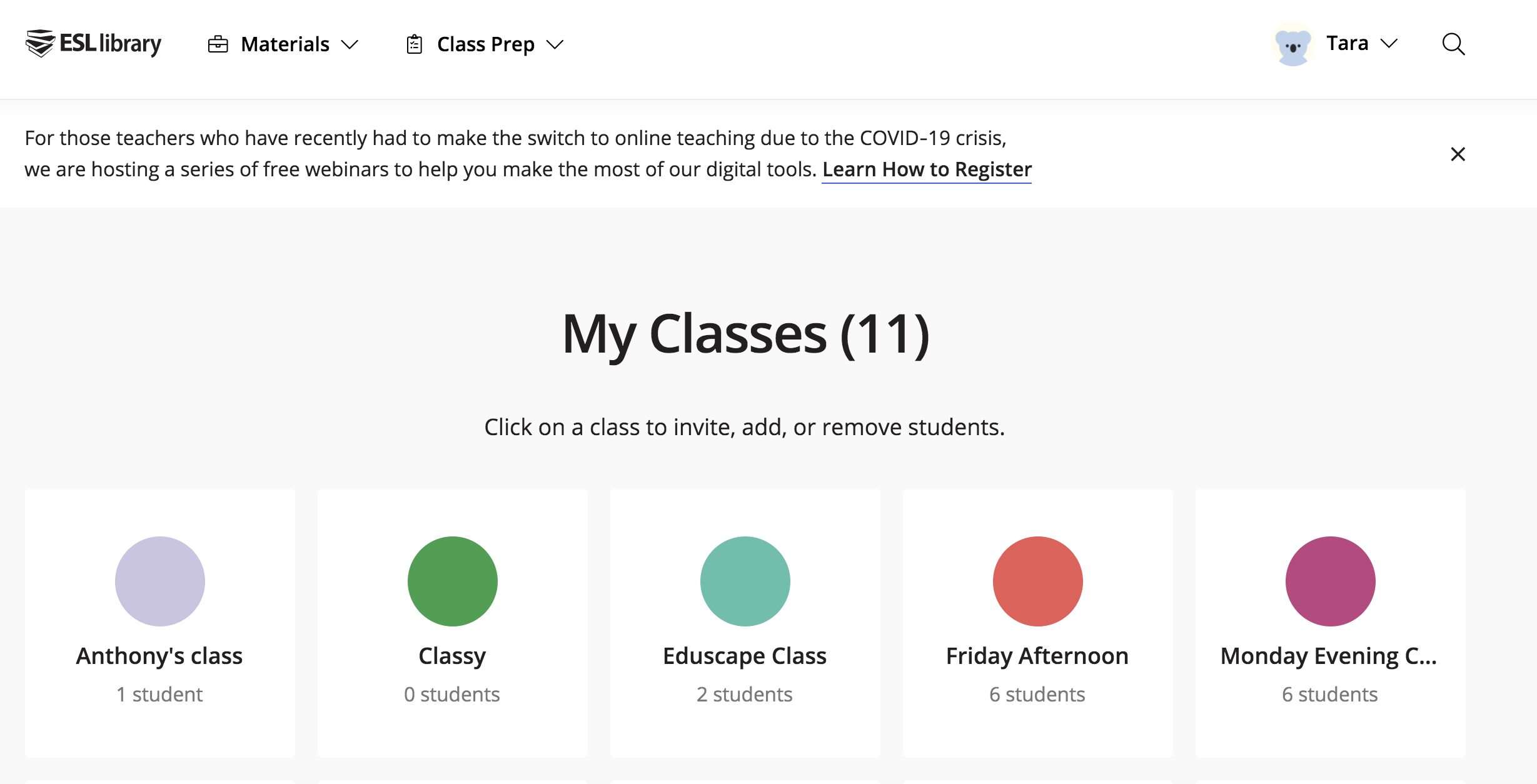
3. Toggle to the Assignments Tab
Here you can view all of the assignments for this class. Click on the down arrow to open the table and view results for individual tasks and students.

4. Manage Students
On the Students tab, you can also easily Edit Class description or Add Students. The More menu (...) allows you to reset a password or delete a student from your class.
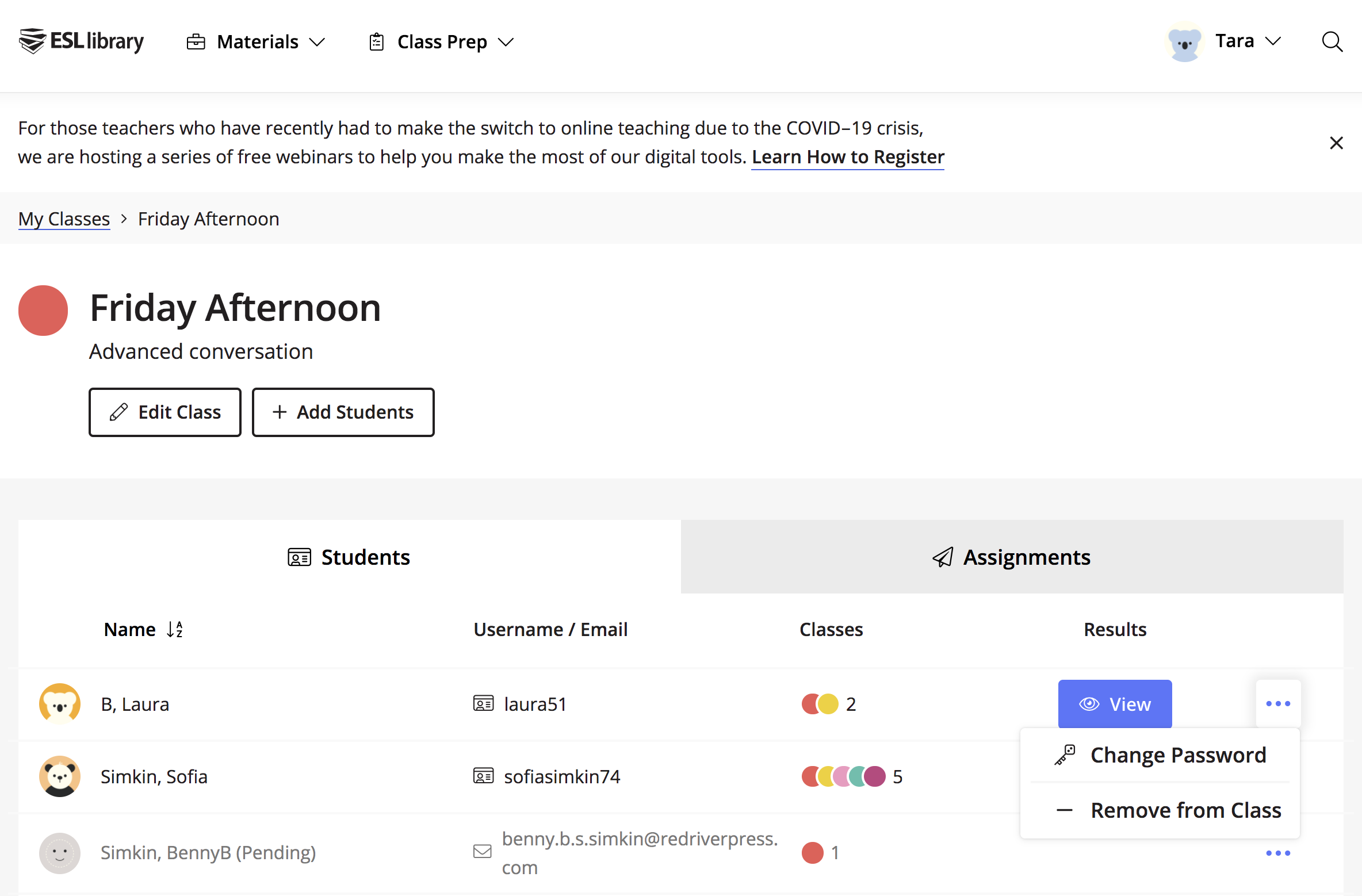
5. Manage Individual Students
You can also quickly preview results and profile information about individual students by scrolling down to My Students (located below My Classes on the main My Classes page).

We hope you like this new, simpler design for managing your digital classes and results. Let us know if you need help navigating the new My Classes tables and features!

